本文记录使用RenderTargetBitmap导出Canvas的过程
最基础的尝试
大家可能同过网上一些资料了解到使用RenderTargetBitmap导出Canvas代码如下:
bool SaveImg(string path)
{
try
{
RenderTargetBitmap targetBitmap = new RenderTargetBitmap((int)this.c1.ActualWidth, (int)this.c1.ActualHeight, 96d, 96d, PixelFormats.Pbgra32);
targetBitmap.Render(this.c1);
PngBitmapEncoder saveEncoder = new PngBitmapEncoder();
saveEncoder.Frames.Add(BitmapFrame.Create(targetBitmap));
using (System.IO.FileStream fs = System.IO.File.Open(path, System.IO.FileMode.OpenOrCreate))
{
saveEncoder.Save(fs);
}
return true;
}
catch (Exception)
{
return false;
}
}
<Window x:Class="WpfVisualBrushDemoApp2.Window2"
xmlns="http://schemas.microsoft.com/winfx/2006/xaml/presentation"
xmlns:x="http://schemas.microsoft.com/winfx/2006/xaml"
xmlns:d="http://schemas.microsoft.com/expression/blend/2008"
xmlns:mc="http://schemas.openxmlformats.org/markup-compatibility/2006"
xmlns:local="clr-namespace:WpfVisualBrushDemoApp2"
mc:Ignorable="d"
Title="Window2" Height="800" Width="1000">
<Grid >
<Grid.RowDefinitions>
<RowDefinition></RowDefinition>
<RowDefinition Height="40"></RowDefinition>
</Grid.RowDefinitions>
<ScrollViewer HorizontalScrollBarVisibility="Auto" VerticalScrollBarVisibility="Auto" Name="mainsv" >
<Canvas Name="c1" Background="Black" Height="600" Width="800">
<Image Name="image" Width="600" Height="400" Source="D:\素材\图片\QQ图片20180410163735.jpg" Stretch="Fill"></Image>
</Canvas>
</ScrollViewer>
<Button Grid.Row="1" Click="Button_Click">导出图片</Button>
</Grid>
</Window>
上面代码运行起来后点击按钮,可以生成一张800*600的图片,好的 到这里相信大家都没有什么疑问,接下来我们看更高级的。
首先我们看下修改后的xaml:
<Window x:Class="WpfVisualBrushDemoApp2.Window2"
xmlns="http://schemas.microsoft.com/winfx/2006/xaml/presentation"
xmlns:x="http://schemas.microsoft.com/winfx/2006/xaml"
xmlns:d="http://schemas.microsoft.com/expression/blend/2008"
xmlns:mc="http://schemas.openxmlformats.org/markup-compatibility/2006"
xmlns:local="clr-namespace:WpfVisualBrushDemoApp2"
mc:Ignorable="d"
Title="Window2" Height="800" Width="1000">
<Grid >
<Grid.RowDefinitions>
<RowDefinition></RowDefinition>
<RowDefinition Height="40"></RowDefinition>
</Grid.RowDefinitions>
<ScrollViewer HorizontalScrollBarVisibility="Auto" VerticalScrollBarVisibility="Auto" Name="mainsv" >
<Canvas Name="c1" Background="Black" Height="600" Width="800">
<Canvas.LayoutTransform >
<TransformGroup>
<ScaleTransform ScaleX="0.5" ScaleY="0.5"></ScaleTransform>
</TransformGroup>
</Canvas.LayoutTransform>
<Image Name="image" Width="600" Height="400" Source="D:\素材\图片\QQ图片20180410163735.jpg" Stretch="Fill"></Image>
</Canvas>
</ScrollViewer>
<Button Grid.Row="1" Click="Button_Click">导出图片</Button>
</Grid>
</Window>
上面xaml中我们给Canvas添加了一个缩放功能,默认的缩了50%。我们再次运行程序并点击按钮,会发现生成的图片如下:
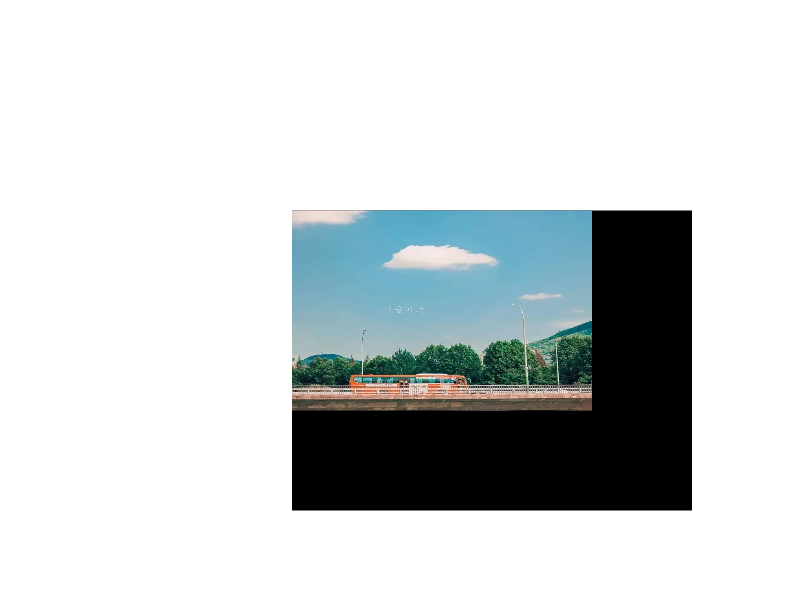
图片依然800*600的分辨率 但是实际的内容缩小了并且其余地方是白色填充。 这显然不是我们想要的效果,思考了一下大概想到有两种方案:
1.用另一个Canvas映射。
2.用ViewBox套在canvas 只对ViewBox缩放。
### 方案一xml
<Window x:Class="WpfVisualBrushDemoApp2.Window2"
xmlns="http://schemas.microsoft.com/winfx/2006/xaml/presentation"
xmlns:x="http://schemas.microsoft.com/winfx/2006/xaml"
xmlns:d="http://schemas.microsoft.com/expression/blend/2008"
xmlns:mc="http://schemas.openxmlformats.org/markup-compatibility/2006"
xmlns:local="clr-namespace:WpfVisualBrushDemoApp2"
mc:Ignorable="d"
Title="Window2" Height="800" Width="1000">
<Grid >
<Grid.RowDefinitions>
<RowDefinition></RowDefinition>
<RowDefinition Height="40"></RowDefinition>
</Grid.RowDefinitions>
<Canvas ClipToBounds="True" Name="c1" Width="400">
<Canvas.Background>
<VisualBrush Visual="{Binding ElementName=c2}">
</VisualBrush>
</Canvas.Background>
</Canvas>
<ScrollViewer HorizontalScrollBarVisibility="Auto" VerticalScrollBarVisibility="Auto" Name="mainsv" >
<Canvas Name="c2" Background="Black" Height="600" Width="800">
<Canvas.LayoutTransform >
<TransformGroup>
<ScaleTransform ScaleX="0.5" ScaleY="0.5"></ScaleTransform>
</TransformGroup>
</Canvas.LayoutTransform>
<Image Name="image" Width="600" Height="400" Source="D:\素材\图片\QQ图片20180410163735.jpg" Stretch="Fill"></Image>
</Canvas>
</ScrollViewer>
<Button Grid.Row="1" Click="Button_Click">导出图片</Button>
</Grid>
</Window>
运行后发现还是失败了,效果个原先一样。
### 方案二xml
<Window x:Class="WpfVisualBrushDemoApp2.Window2"
xmlns="http://schemas.microsoft.com/winfx/2006/xaml/presentation"
xmlns:x="http://schemas.microsoft.com/winfx/2006/xaml"
xmlns:d="http://schemas.microsoft.com/expression/blend/2008"
xmlns:mc="http://schemas.openxmlformats.org/markup-compatibility/2006"
xmlns:local="clr-namespace:WpfVisualBrushDemoApp2"
mc:Ignorable="d"
Title="Window2" Height="800" Width="1000">
<Grid Background="Green">
<Grid.RowDefinitions>
<RowDefinition></RowDefinition>
<RowDefinition Height="40"></RowDefinition>
</Grid.RowDefinitions>
<!--<Canvas Name="c1" Width="400" Height="400">
<Canvas.Background>
<VisualBrush Visual="{Binding ElementName=c2}">
</VisualBrush>
</Canvas.Background>
</Canvas>-->
<ScrollViewer HorizontalScrollBarVisibility="Auto" VerticalScrollBarVisibility="Auto" Name="mainsv" Background="Red">
<Viewbox Height="600" Width="800">
<Viewbox.LayoutTransform>
<TransformGroup>
<ScaleTransform ScaleX="2" ScaleY="2"></ScaleTransform>
</TransformGroup>
</Viewbox.LayoutTransform>
<Canvas Name="c1" Background="Black" Height="600" Width="800">
<!--<Canvas.LayoutTransform >
<TransformGroup>
<ScaleTransform ScaleX="0.5" ScaleY="0.5"></ScaleTransform>
</TransformGroup>
</Canvas.LayoutTransform>-->
<Image Name="image" Width="600" Height="400" Source="D:\素材\图片\QQ图片20180410163735.jpg" Stretch="Fill"></Image>
</Canvas>
</Viewbox>
</ScrollViewer>
<Button Grid.Row="1" Click="Button_Click">导出图片</Button>
</Grid>
</Window>
运行后成功!!!